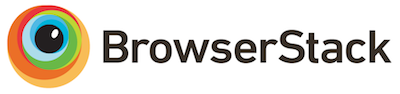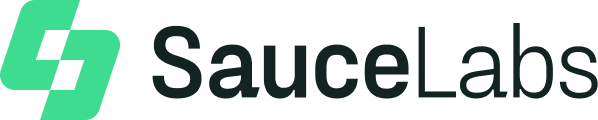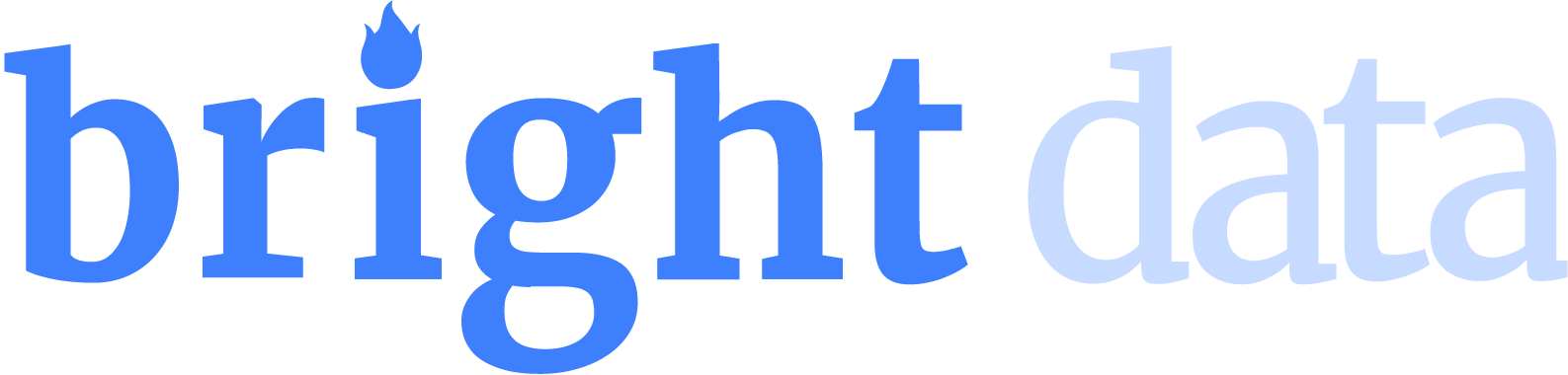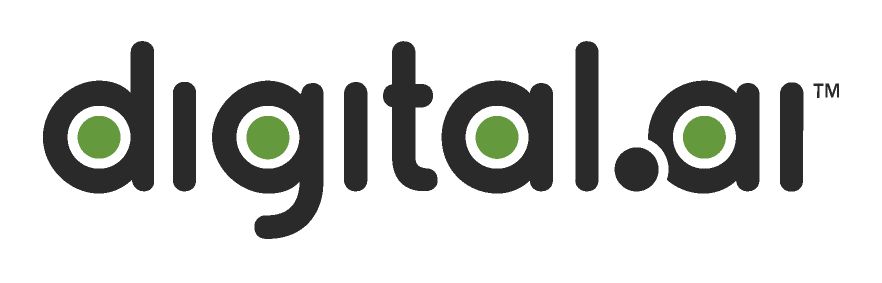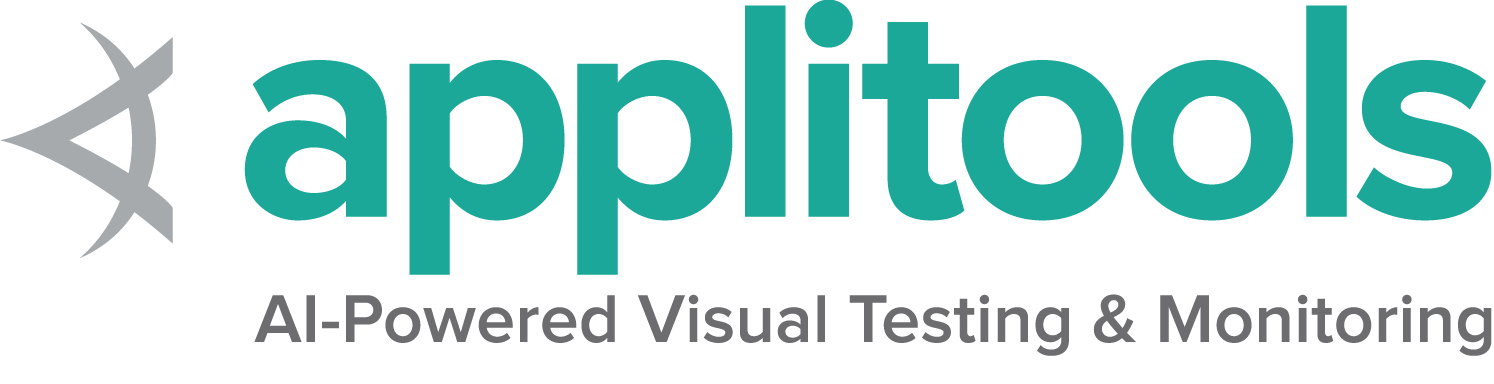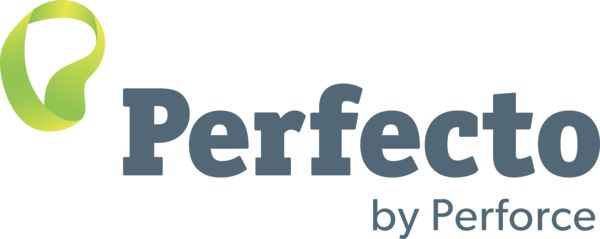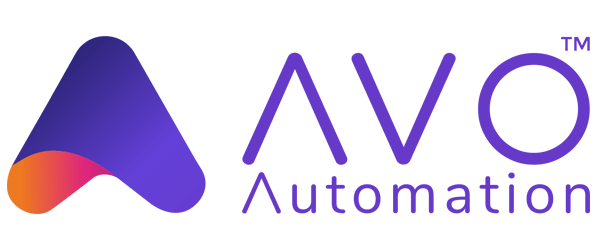Information about web elements
There are a number of details you can query about a specific element.
Is Displayed
This method is used to check if the connected Element is
displayed on a webpage. Returns a Boolean value,
True if the connected element is displayed in the current
browsing context else returns false.
This functionality is mentioned in, but not defined by the w3c specification due to the impossibility of covering all potential conditions. As such, Selenium cannot expect drivers to implement this functionality directly, and now relies on executing a large JavaScript function directly. This function makes many approximations about an element’s nature and relationship in the tree to return a value.
driver.get("https://www.selenium.dev/selenium/web/inputs.html");
// isDisplayed
// Get boolean value for is element display
boolean isEmailVisible = driver.findElement(By.name("email_input")).isDisplayed();
assertEquals(isEmailVisible,true);# Navigate to the url
driver.get("https://www.selenium.dev/selenium/web/inputs.html")
# Get boolean value for is element display
is_email_visible = driver.find_element(By.NAME, "email_input").is_displayed()
<div class="highlight"><pre tabindex="0" style="background-color:#f8f8f8;-moz-tab-size:4;-o-tab-size:4;tab-size:4;"><code class="language-cs" data-lang="cs"><span style="display:flex;"><span> <span style="color:#8f5902;font-style:italic">// Navigate to Url</span>
</span></span><span style="display:flex;"><span> <span style="color:#000">driver</span><span style="color:#000;font-weight:bold">.</span><span style="color:#000">Url</span><span style="color:#000;font-weight:bold">=</span> <span style="color:#4e9a06">"https://www.selenium.dev/selenium/web/inputs.html"</span><span style="color:#000;font-weight:bold">;</span>
</span></span><span style="display:flex;"><span> <span style="color:#8f5902;font-style:italic">// isDisplayed </span>
</span></span><span style="display:flex;"><span> <span style="color:#8f5902;font-style:italic">// Get boolean value for is element display</span>
</span></span><span style="display:flex;"><span> <span style="color:#204a87;font-weight:bold">bool</span> <span style="color:#000">isEmailVisible</span> <span style="color:#000;font-weight:bold">=</span> <span style="color:#000">driver</span><span style="color:#000;font-weight:bold">.</span><span style="color:#000">FindElement</span><span style="color:#000;font-weight:bold">(</span><span style="color:#000">By</span><span style="color:#000;font-weight:bold">.</span><span style="color:#000">Name</span><span style="color:#000;font-weight:bold">(</span><span style="color:#4e9a06">"email_input"</span><span style="color:#000;font-weight:bold">)).</span><span style="color:#000">Displayed</span><span style="color:#000;font-weight:bold">;</span>
</span></span><span style="display:flex;"><span> <span style="color:#000">Assert</span><span style="color:#000;font-weight:bold">.</span><span style="color:#000">AreEqual</span><span style="color:#000;font-weight:bold">(</span><span style="color:#000">isEmailVisible</span><span style="color:#000;font-weight:bold">,</span> <span style="color:#204a87;font-weight:bold">true</span><span style="color:#000;font-weight:bold">);</span></span></span></code></pre></div>
<div class="text-end pb-2">
<a href="https://github.com/SeleniumHQ/seleniumhq.github.io/blob/create-pull-request/patch-1724627980/examples/dotnet/SeleniumDocs/Elements/InformationTest.cs#L18-L23" target="_blank">
<i class="fas fa-external-link-alt pl-2"></i>
<strong>View full example on GitHub</strong>
</a>
</div> displayed_value = driver.find_element(name: 'email_input').displayed? // Resolves Promise and returns boolean value
let result = await driver.findElement(By.name("email_input")).isDisplayed(); //navigates to url
driver.get("https://www.selenium.dev/selenium/web/inputs.html")
//returns true if element is displayed else returns false
val flag = driver.findElement(By.name("email_input")).isDisplayed()Is Enabled
This method is used to check if the connected Element is enabled or disabled on a webpage. Returns a boolean value, True if the connected element is enabled in the current browsing context else returns false.
//isEnabled
//returns true if element is enabled else returns false
boolean isEnabledButton = driver.findElement(By.name("button_input")).isEnabled();
assertEquals(isEnabledButton,true); # Navigate to url
driver.get("https://www.selenium.dev/selenium/web/inputs.html")
# Returns true if element is enabled else returns false
value = driver.find_element(By.NAME, 'button_input').is_enabled()
<div class="highlight"><pre tabindex="0" style="background-color:#f8f8f8;-moz-tab-size:4;-o-tab-size:4;tab-size:4;"><code class="language-cs" data-lang="cs"><span style="display:flex;"><span> <span style="color:#8f5902;font-style:italic">//isEnabled</span>
</span></span><span style="display:flex;"><span> <span style="color:#8f5902;font-style:italic">//returns true if element is enabled else returns false</span>
</span></span><span style="display:flex;"><span> <span style="color:#204a87;font-weight:bold">bool</span> <span style="color:#000">isEnabledButton</span> <span style="color:#000;font-weight:bold">=</span> <span style="color:#000">driver</span><span style="color:#000;font-weight:bold">.</span><span style="color:#000">FindElement</span><span style="color:#000;font-weight:bold">(</span><span style="color:#000">By</span><span style="color:#000;font-weight:bold">.</span><span style="color:#000">Name</span><span style="color:#000;font-weight:bold">(</span><span style="color:#4e9a06">"button_input"</span><span style="color:#000;font-weight:bold">)).</span><span style="color:#000">Enabled</span><span style="color:#000;font-weight:bold">;</span>
</span></span><span style="display:flex;"><span> <span style="color:#000">Assert</span><span style="color:#000;font-weight:bold">.</span><span style="color:#000">AreEqual</span><span style="color:#000;font-weight:bold">(</span><span style="color:#000">isEnabledButton</span><span style="color:#000;font-weight:bold">,</span> <span style="color:#204a87;font-weight:bold">true</span><span style="color:#000;font-weight:bold">);</span></span></span></code></pre></div>
<div class="text-end pb-2">
<a href="https://github.com/SeleniumHQ/seleniumhq.github.io/blob/create-pull-request/patch-1724627980/examples/dotnet/SeleniumDocs/Elements/InformationTest.cs#L25-L28" target="_blank">
<i class="fas fa-external-link-alt pl-2"></i>
<strong>View full example on GitHub</strong>
</a>
</div> enabled_value = driver.find_element(name: 'email_input').enabled? // Resolves Promise and returns boolean value
let element = await driver.findElement(By.name("button_input")).isEnabled(); //navigates to url
driver.get("https://www.selenium.dev/selenium/web/inputs.html")
//returns true if element is enabled else returns false
val attr = driver.findElement(By.name("button_input")).isEnabled()
Is Selected
This method determines if the referenced Element is Selected or not. This method is widely used on Check boxes, radio buttons, input elements, and option elements.
Returns a boolean value, True if referenced element is selected in the current browsing context else returns false.
//isSelected
//returns true if element is checked else returns false
boolean isSelectedCheck = driver.findElement(By.name("checkbox_input")).isSelected();
assertEquals(isSelectedCheck,true); # Navigate to url
driver.get("https://www.selenium.dev/selenium/web/inputs.html")
# Returns true if element is checked else returns false
value = driver.find_element(By.NAME, "checkbox_input").is_selected()
<div class="highlight"><pre tabindex="0" style="background-color:#f8f8f8;-moz-tab-size:4;-o-tab-size:4;tab-size:4;"><code class="language-cs" data-lang="cs"><span style="display:flex;"><span> <span style="color:#8f5902;font-style:italic">//isSelected</span>
</span></span><span style="display:flex;"><span> <span style="color:#8f5902;font-style:italic">//returns true if element is checked else returns false</span>
</span></span><span style="display:flex;"><span> <span style="color:#204a87;font-weight:bold">bool</span> <span style="color:#000">isSelectedCheck</span> <span style="color:#000;font-weight:bold">=</span> <span style="color:#000">driver</span><span style="color:#000;font-weight:bold">.</span><span style="color:#000">FindElement</span><span style="color:#000;font-weight:bold">(</span><span style="color:#000">By</span><span style="color:#000;font-weight:bold">.</span><span style="color:#000">Name</span><span style="color:#000;font-weight:bold">(</span><span style="color:#4e9a06">"checkbox_input"</span><span style="color:#000;font-weight:bold">)).</span><span style="color:#000">Selected</span><span style="color:#000;font-weight:bold">;</span>
</span></span><span style="display:flex;"><span> <span style="color:#000">Assert</span><span style="color:#000;font-weight:bold">.</span><span style="color:#000">AreEqual</span><span style="color:#000;font-weight:bold">(</span><span style="color:#000">isSelectedCheck</span><span style="color:#000;font-weight:bold">,</span> <span style="color:#204a87;font-weight:bold">true</span><span style="color:#000;font-weight:bold">);</span></span></span></code></pre></div>
<div class="text-end pb-2">
<a href="https://github.com/SeleniumHQ/seleniumhq.github.io/blob/create-pull-request/patch-1724627980/examples/dotnet/SeleniumDocs/Elements/InformationTest.cs#L30-L33" target="_blank">
<i class="fas fa-external-link-alt pl-2"></i>
<strong>View full example on GitHub</strong>
</a>
</div> selected_value = driver.find_element(name: 'email_input').selected? // Returns true if element ins checked else returns false
let isSelected = await driver.findElement(By.name("checkbox_input")).isSelected(); //navigates to url
driver.get("https://www.selenium.dev/selenium/web/inputs.html")
//returns true if element is checked else returns false
val attr = driver.findElement(By.name("checkbox_input")).isSelected()
Tag Name
It is used to fetch the TagName of the referenced Element which has the focus in the current browsing context.
//TagName
//returns TagName of the element
String tagNameInp = driver.findElement(By.name("email_input")).getTagName();
assertEquals(tagNameInp,"input"); # Navigate to url
driver.get("https://www.selenium.dev/selenium/web/inputs.html")
# Returns TagName of the element
attr = driver.find_element(By.NAME, "email_input").tag_name
<div class="highlight"><pre tabindex="0" style="background-color:#f8f8f8;-moz-tab-size:4;-o-tab-size:4;tab-size:4;"><code class="language-cs" data-lang="cs"><span style="display:flex;"><span> <span style="color:#8f5902;font-style:italic">//TagName</span>
</span></span><span style="display:flex;"><span> <span style="color:#8f5902;font-style:italic">//returns TagName of the element</span>
</span></span><span style="display:flex;"><span> <span style="color:#204a87;font-weight:bold">string</span> <span style="color:#000">tagNameInp</span> <span style="color:#000;font-weight:bold">=</span> <span style="color:#000">driver</span><span style="color:#000;font-weight:bold">.</span><span style="color:#000">FindElement</span><span style="color:#000;font-weight:bold">(</span><span style="color:#000">By</span><span style="color:#000;font-weight:bold">.</span><span style="color:#000">Name</span><span style="color:#000;font-weight:bold">(</span><span style="color:#4e9a06">"email_input"</span><span style="color:#000;font-weight:bold">)).</span><span style="color:#000">TagName</span><span style="color:#000;font-weight:bold">;</span>
</span></span><span style="display:flex;"><span> <span style="color:#000">Assert</span><span style="color:#000;font-weight:bold">.</span><span style="color:#000">AreEqual</span><span style="color:#000;font-weight:bold">(</span><span style="color:#000">tagNameInp</span><span style="color:#000;font-weight:bold">,</span> <span style="color:#4e9a06">"input"</span><span style="color:#000;font-weight:bold">);</span></span></span></code></pre></div>
<div class="text-end pb-2">
<a href="https://github.com/SeleniumHQ/seleniumhq.github.io/blob/create-pull-request/patch-1724627980/examples/dotnet/SeleniumDocs/Elements/InformationTest.cs#L35-L38" target="_blank">
<i class="fas fa-external-link-alt pl-2"></i>
<strong>View full example on GitHub</strong>
</a>
</div> tag_name = driver.find_element(name: 'email_input').tag_name // Returns TagName of the element
let value = await driver.findElement(By.name('email_input')).getTagName(); //navigates to url
driver.get("https://www.selenium.dev/selenium/web/inputs.html")
//returns TagName of the element
val attr = driver.findElement(By.name("email_input")).getTagName()
Size and Position
It is used to fetch the dimensions and coordinates of the referenced element.
The fetched data body contain the following details:
- X-axis position from the top-left corner of the element
- y-axis position from the top-left corner of the element
- Height of the element
- Width of the element
//GetRect
// Returns height, width, x and y coordinates referenced element
Rectangle res = driver.findElement(By.name("range_input")).getRect();
// Rectangle class provides getX,getY, getWidth, getHeight methods
assertEquals(res.getX(),10); # Navigate to url
driver.get("https://www.selenium.dev/selenium/web/inputs.html")
# Returns height, width, x and y coordinates referenced element
res = driver.find_element(By.NAME, "range_input").rect
<div class="highlight"><pre tabindex="0" style="background-color:#f8f8f8;-moz-tab-size:4;-o-tab-size:4;tab-size:4;"><code class="language-cs" data-lang="cs"><span style="display:flex;"><span> <span style="color:#8f5902;font-style:italic">//Get Location and Size</span>
</span></span><span style="display:flex;"><span> <span style="color:#8f5902;font-style:italic">//Get Location</span>
</span></span><span style="display:flex;"><span> <span style="color:#000">IWebElement</span> <span style="color:#000">rangeElement</span> <span style="color:#000;font-weight:bold">=</span> <span style="color:#000">driver</span><span style="color:#000;font-weight:bold">.</span><span style="color:#000">FindElement</span><span style="color:#000;font-weight:bold">(</span><span style="color:#000">By</span><span style="color:#000;font-weight:bold">.</span><span style="color:#000">Name</span><span style="color:#000;font-weight:bold">(</span><span style="color:#4e9a06">"range_input"</span><span style="color:#000;font-weight:bold">));</span>
</span></span><span style="display:flex;"><span> <span style="color:#000">Point</span> <span style="color:#000">point</span> <span style="color:#000;font-weight:bold">=</span> <span style="color:#000">rangeElement</span><span style="color:#000;font-weight:bold">.</span><span style="color:#000">Location</span><span style="color:#000;font-weight:bold">;</span>
</span></span><span style="display:flex;"><span> <span style="color:#000">Assert</span><span style="color:#000;font-weight:bold">.</span><span style="color:#000">IsNotNull</span><span style="color:#000;font-weight:bold">(</span><span style="color:#000">point</span><span style="color:#000;font-weight:bold">.</span><span style="color:#000">X</span><span style="color:#000;font-weight:bold">);</span>
</span></span><span style="display:flex;"><span> <span style="color:#8f5902;font-style:italic">//Get Size</span>
</span></span><span style="display:flex;"><span> <span style="color:#204a87;font-weight:bold">int</span> <span style="color:#000">height</span><span style="color:#000;font-weight:bold">=</span><span style="color:#000">rangeElement</span><span style="color:#000;font-weight:bold">.</span><span style="color:#000">Size</span><span style="color:#000;font-weight:bold">.</span><span style="color:#000">Height</span><span style="color:#000;font-weight:bold">;</span>
</span></span><span style="display:flex;"><span> <span style="color:#000">Assert</span><span style="color:#000;font-weight:bold">.</span><span style="color:#000">IsNotNull</span><span style="color:#000;font-weight:bold">(</span><span style="color:#000">height</span><span style="color:#000;font-weight:bold">);</span></span></span></code></pre></div>
<div class="text-end pb-2">
<a href="https://github.com/SeleniumHQ/seleniumhq.github.io/blob/create-pull-request/patch-1724627980/examples/dotnet/SeleniumDocs/Elements/InformationTest.cs#L40-L47" target="_blank">
<i class="fas fa-external-link-alt pl-2"></i>
<strong>View full example on GitHub</strong>
</a>
</div> size = driver.find_element(name: 'email_input').size let object = await driver.findElement(By.name('range_input')).getRect();// Navigate to url
driver.get("https://www.selenium.dev/selenium/web/inputs.html")
// Returns height, width, x and y coordinates referenced element
val res = driver.findElement(By.name("range_input")).rect
// Rectangle class provides getX,getY, getWidth, getHeight methods
println(res.getX())
Get CSS Value
Retrieves the value of specified computed style property of an element in the current browsing context.
// Retrieves the computed style property 'font-size' of field
String cssValue = driver.findElement(By.name("color_input")).getCssValue("font-size");
assertEquals(cssValue, "13.3333px"); # Navigate to Url
driver.get('https://www.selenium.dev/selenium/web/colorPage.html')
# Retrieves the computed style property 'color' of linktext
cssValue = driver.find_element(By.ID, "namedColor").value_of_css_property('background-color')
<div class="highlight"><pre tabindex="0" style="background-color:#f8f8f8;-moz-tab-size:4;-o-tab-size:4;tab-size:4;"><code class="language-cs" data-lang="cs"><span style="display:flex;"><span> <span style="color:#8f5902;font-style:italic">// Retrieves the computed style property 'font-size' of field</span>
</span></span><span style="display:flex;"><span> <span style="color:#204a87;font-weight:bold">string</span> <span style="color:#000">cssValue</span> <span style="color:#000;font-weight:bold">=</span> <span style="color:#000">driver</span><span style="color:#000;font-weight:bold">.</span><span style="color:#000">FindElement</span><span style="color:#000;font-weight:bold">(</span><span style="color:#000">By</span><span style="color:#000;font-weight:bold">.</span><span style="color:#000">Name</span><span style="color:#000;font-weight:bold">(</span><span style="color:#4e9a06">"color_input"</span><span style="color:#000;font-weight:bold">)).</span><span style="color:#000">GetCssValue</span><span style="color:#000;font-weight:bold">(</span><span style="color:#4e9a06">"font-size"</span><span style="color:#000;font-weight:bold">);</span>
</span></span><span style="display:flex;"><span> <span style="color:#000">Assert</span><span style="color:#000;font-weight:bold">.</span><span style="color:#000">AreEqual</span><span style="color:#000;font-weight:bold">(</span><span style="color:#000">cssValue</span><span style="color:#000;font-weight:bold">,</span> <span style="color:#4e9a06">"13.3333px"</span><span style="color:#000;font-weight:bold">);</span></span></span></code></pre></div>
<div class="text-end pb-2">
<a href="https://github.com/SeleniumHQ/seleniumhq.github.io/blob/create-pull-request/patch-1724627980/examples/dotnet/SeleniumDocs/Elements/InformationTest.cs#L49-L51" target="_blank">
<i class="fas fa-external-link-alt pl-2"></i>
<strong>View full example on GitHub</strong>
</a>
</div> css_value = driver.find_element(name: 'email_input').css_value('background-color') await driver.get('https://www.selenium.dev/selenium/web/colorPage.html');
// Returns background color of the element
let value = await driver.findElement(By.id('namedColor')).getCssValue('background-color');// Navigate to Url
driver.get("https://www.selenium.dev/selenium/web/colorPage.html")
// Retrieves the computed style property 'color' of linktext
val cssValue = driver.findElement(By.id("namedColor")).getCssValue("background-color")
Text Content
Retrieves the rendered text of the specified element.
//GetText
// Retrieves the text of the element
String text = driver.findElement(By.tagName("h1")).getText();
assertEquals(text, "Testing Inputs"); # Navigate to url
driver.get("https://www.selenium.dev/selenium/web/linked_image.html")
# Retrieves the text of the element
text = driver.find_element(By.ID, "justanotherlink").text
<div class="highlight"><pre tabindex="0" style="background-color:#f8f8f8;-moz-tab-size:4;-o-tab-size:4;tab-size:4;"><code class="language-cs" data-lang="cs"><span style="display:flex;"><span> <span style="color:#8f5902;font-style:italic">//GetText</span>
</span></span><span style="display:flex;"><span> <span style="color:#8f5902;font-style:italic">// Retrieves the text of the element</span>
</span></span><span style="display:flex;"><span> <span style="color:#204a87;font-weight:bold">string</span> <span style="color:#000">text</span> <span style="color:#000;font-weight:bold">=</span> <span style="color:#000">driver</span><span style="color:#000;font-weight:bold">.</span><span style="color:#000">FindElement</span><span style="color:#000;font-weight:bold">(</span><span style="color:#000">By</span><span style="color:#000;font-weight:bold">.</span><span style="color:#000">TagName</span><span style="color:#000;font-weight:bold">(</span><span style="color:#4e9a06">"h1"</span><span style="color:#000;font-weight:bold">)).</span><span style="color:#000">Text</span><span style="color:#000;font-weight:bold">;</span>
</span></span><span style="display:flex;"><span> <span style="color:#000">Assert</span><span style="color:#000;font-weight:bold">.</span><span style="color:#000">AreEqual</span><span style="color:#000;font-weight:bold">(</span><span style="color:#000">text</span><span style="color:#000;font-weight:bold">,</span> <span style="color:#4e9a06">"Testing Inputs"</span><span style="color:#000;font-weight:bold">);</span></span></span></code></pre></div>
<div class="text-end pb-2">
<a href="https://github.com/SeleniumHQ/seleniumhq.github.io/blob/create-pull-request/patch-1724627980/examples/dotnet/SeleniumDocs/Elements/InformationTest.cs#L53-L56" target="_blank">
<i class="fas fa-external-link-alt pl-2"></i>
<strong>View full example on GitHub</strong>
</a>
</div> text = driver.find_element(xpath: '//h1').text await driver.get('https://www.selenium.dev/selenium/web/linked_image.html');
// Returns text of the element
let text = await driver.findElement(By.id('justanotherLink')).getText();// Navigate to URL
driver.get("https://www.selenium.dev/selenium/web/linked_image.html")
// retrieves the text of the element
val text = driver.findElement(By.id("justanotherlink")).getText()
Fetching Attributes or Properties
Fetches the run time value associated with a DOM attribute. It returns the data associated with the DOM attribute or property of the element.
//FetchAttributes
//identify the email text box
WebElement emailTxt = driver.findElement(By.name(("email_input")));
//fetch the value property associated with the textbox
String valueInfo = emailTxt.getAttribute("value");
assertEquals(valueInfo,"admin@localhost");# Navigate to the url
driver.get("https://www.selenium.dev/selenium/web/inputs.html")
# Identify the email text box
email_txt = driver.find_element(By.NAME, "email_input")
# Fetch the value property associated with the textbox
value_info = email_txt.get_attribute("value")
<div class="highlight"><pre tabindex="0" style="background-color:#f8f8f8;-moz-tab-size:4;-o-tab-size:4;tab-size:4;"><code class="language-cs" data-lang="cs"><span style="display:flex;"><span> <span style="color:#8f5902;font-style:italic">//FetchAttributes</span>
</span></span><span style="display:flex;"><span> <span style="color:#8f5902;font-style:italic">//identify the email text box</span>
</span></span><span style="display:flex;"><span> <span style="color:#000">IWebElement</span> <span style="color:#000">emailTxt</span> <span style="color:#000;font-weight:bold">=</span> <span style="color:#000">driver</span><span style="color:#000;font-weight:bold">.</span><span style="color:#000">FindElement</span><span style="color:#000;font-weight:bold">(</span><span style="color:#000">By</span><span style="color:#000;font-weight:bold">.</span><span style="color:#000">Name</span><span style="color:#000;font-weight:bold">(</span><span style="color:#4e9a06">"email_input"</span><span style="color:#000;font-weight:bold">));</span>
</span></span><span style="display:flex;"><span> <span style="color:#8f5902;font-style:italic">//fetch the value property associated with the textbox</span>
</span></span><span style="display:flex;"><span> <span style="color:#204a87;font-weight:bold">string</span> <span style="color:#000">valueInfo</span> <span style="color:#000;font-weight:bold">=</span> <span style="color:#000">emailTxt</span><span style="color:#000;font-weight:bold">.</span><span style="color:#000">GetAttribute</span><span style="color:#000;font-weight:bold">(</span><span style="color:#4e9a06">"value"</span><span style="color:#000;font-weight:bold">);</span>
</span></span><span style="display:flex;"><span> <span style="color:#000">Assert</span><span style="color:#000;font-weight:bold">.</span><span style="color:#000">AreEqual</span><span style="color:#000;font-weight:bold">(</span><span style="color:#000">valueInfo</span><span style="color:#000;font-weight:bold">,</span> <span style="color:#4e9a06">"admin@localhost"</span><span style="color:#000;font-weight:bold">);</span></span></span></code></pre></div>
<div class="text-end pb-2">
<a href="https://github.com/SeleniumHQ/seleniumhq.github.io/blob/create-pull-request/patch-1724627980/examples/dotnet/SeleniumDocs/Elements/InformationTest.cs#L58-L63" target="_blank">
<i class="fas fa-external-link-alt pl-2"></i>
<strong>View full example on GitHub</strong>
</a>
</div> attribute_value = driver.find_element(name: 'number_input').attribute('value') // identify the email text box
const emailElement = await driver.findElement(By.xpath('//input[@name="email_input"]'));
//fetch the attribute "name" associated with the textbox
const nameAttribute = await emailElement.getAttribute("name");// Navigate to URL
driver.get("https://www.selenium.dev/selenium/web/inputs.html")
//fetch the value property associated with the textbox
val attr = driver.findElement(By.name("email_input")).getAttribute("value")