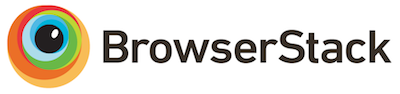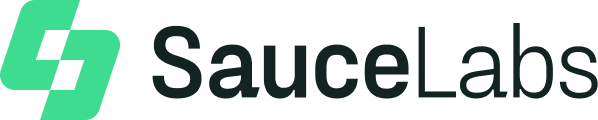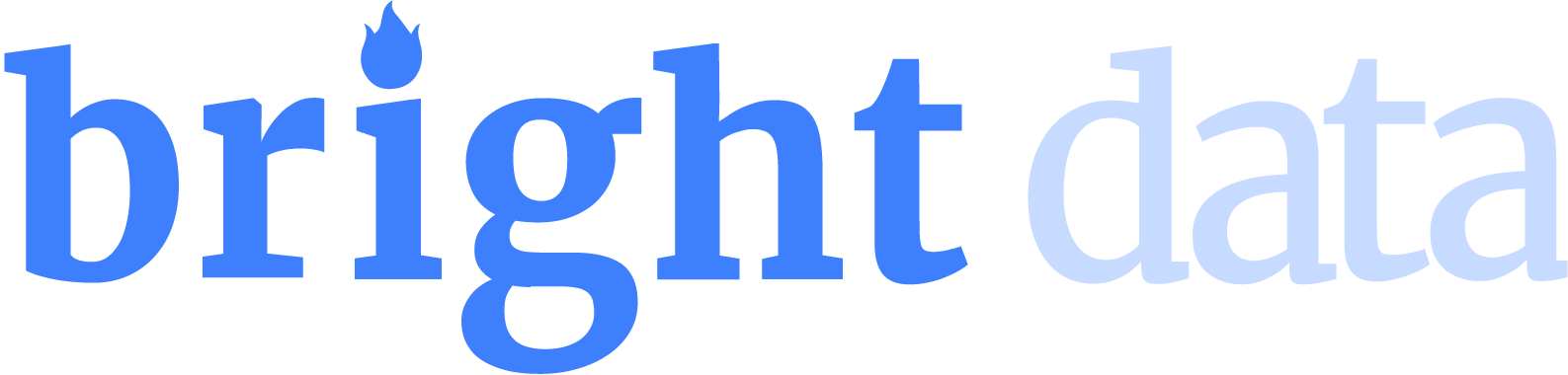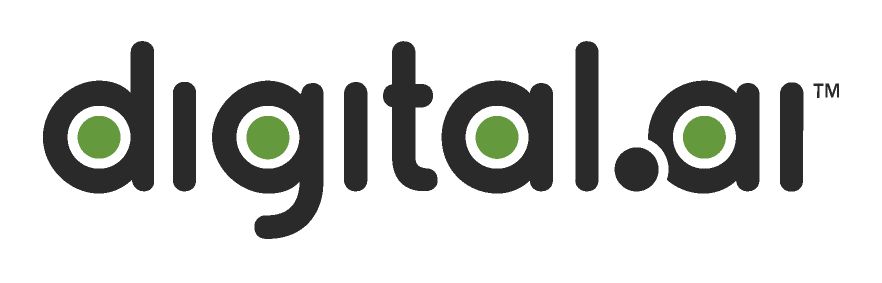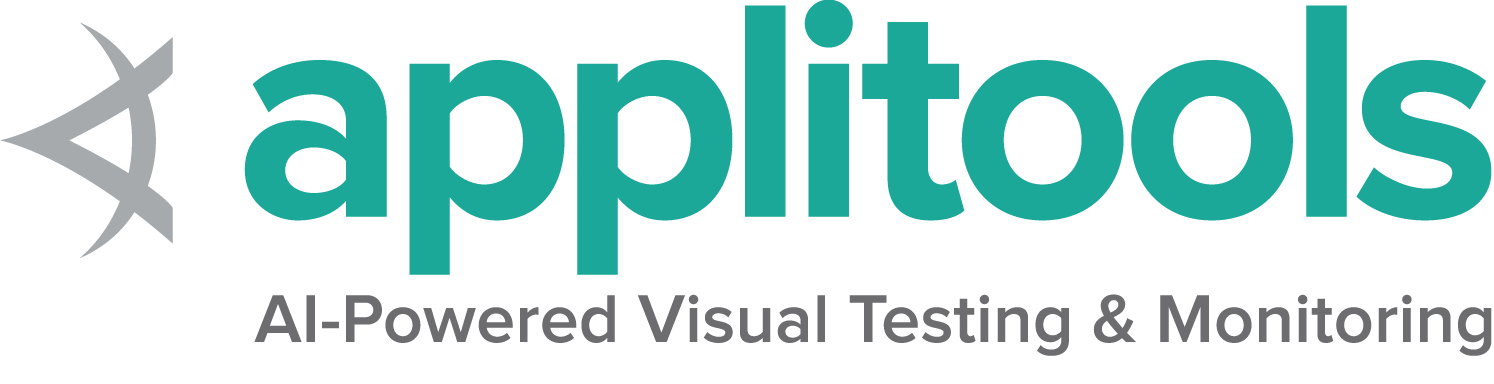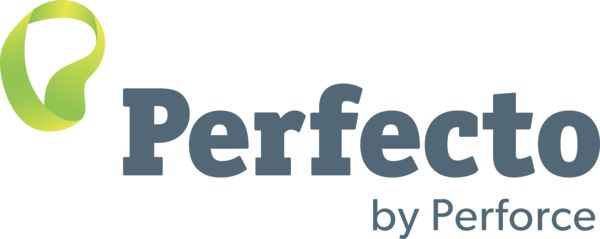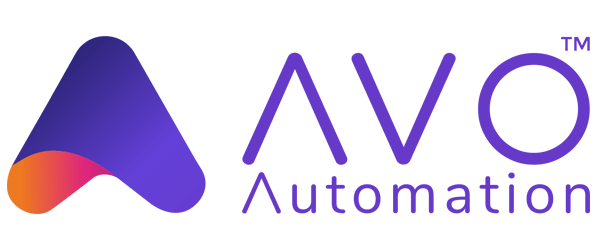Chrome specific functionality
By default, Selenium 4 is compatible with Chrome v75 and greater. Note that the version of the Chrome browser and the version of chromedriver must match the major version.
Options
Capabilities common to all browsers are described on the Options page.
Capabilities unique to Chrome and Chromium are documented at Google’s page for Capabilities & ChromeOptions
Starting a Chrome session with basic defined options looks like this:
ChromeOptions options = new ChromeOptions();
driver = new ChromeDriver(options); options = webdriver.ChromeOptions()
driver = webdriver.Chrome(options=options) var options = new ChromeOptions();
driver = new ChromeDriver(options); options = Selenium::WebDriver::Options.chrome
@driver = Selenium::WebDriver.for :chrome, options: options .forBrowser(Browser.CHROME)
.setChromeOptions(Options)
.build();
await driver.get('https://www.selenium.dev/selenium/web/blank.html');Arguments
The args parameter is for a list of command line switches to be used when starting the browser.
There are two excellent resources for investigating these arguments:
Commonly used args include --start-maximized, --headless=new and --user-data-dir=...
Add an argument to options:
options.addArguments("--start-maximized"); options.add_argument("--start-maximized") options.AddArgument("--start-maximized"); options.args << '--start-maximized' .setChromeOptions(options.addArguments('--headless=new'))
.build();
await driver.get('https://www.selenium.dev/selenium/web/blank.html');Start browser in a specified location
The binary parameter takes the path of an alternate location of browser to use. With this parameter you can
use chromedriver to drive various Chromium based browsers.
Add a browser location to options:
options.setBinary(getChromeLocation()); options.binary_location = chrome_bin options.BinaryLocation = GetChromeLocation(); options.binary = chrome_location .setChromeOptions(options.setChromeBinaryPath(`Path to chrome binary`))
.build();
await driver.get('https://www.selenium.dev/selenium/web/blank.html');Add extensions
The extensions parameter accepts crx files. As for unpacked directories,
please use the load-extension argument instead, as mentioned in
this post.
Add an extension to options:
options.addExtensions(extensionFilePath); options.add_extension(extension_file_path) options.AddExtension(extensionFilePath); options.add_extension(extension_file_path) .forBrowser(Browser.CHROME)
.setChromeOptions(options.addExtensions(['./test/resources/extensions/webextensions-selenium-example.crx']))
.build();
await driver.get('https://www.selenium.dev/selenium/web/blank.html');Keeping browser open
Setting the detach parameter to true will keep the browser open after the process has ended,
so long as the quit command is not sent to the driver.
Note: This is already the default behavior in Java.
options.add_experimental_option("detach", True)Note: This is already the default behavior in .NET.
options.detach = true .setChromeOptions(options.detachDriver(true))
.build();
await driver.get('https://www.selenium.dev/selenium/web/blank.html');Excluding arguments
Chromedriver has several default arguments it uses to start the browser.
If you do not want those arguments added, pass them into excludeSwitches.
A common example is to turn the popup blocker back on. A full list of default arguments
can be parsed from the
Chromium Source Code
Set excluded arguments on options:
options.setExperimentalOption("excludeSwitches", List.of("disable-popup-blocking")); options.add_experimental_option('excludeSwitches', ['disable-popup-blocking']) options.AddExcludedArgument("disable-popup-blocking"); options.exclude_switches << 'disable-popup-blocking' .setChromeOptions(options.excludeSwitches('enable-automation'))
.build();
await driver.get('https://www.selenium.dev/selenium/web/blank.html');Service
Examples for creating a default Service object, and for setting driver location and port can be found on the Driver Service page.
Log output
Getting driver logs can be helpful for debugging issues. The Service class lets you direct where the logs will go. Logging output is ignored unless the user directs it somewhere.
File output
To change the logging output to save to a specific file:
ChromeDriverService service =
new ChromeDriverService.Builder().withLogFile(logLocation).build();Note: Java also allows setting file output by System Property:
Property key: ChromeDriverService.CHROME_DRIVER_LOG_PROPERTY
Property value: String representing path to log file
service.LogPath = GetLogLocation();Console output
To change the logging output to display in the console as STDOUT:
ChromeDriverService service =
new ChromeDriverService.Builder().withLogOutput(System.out).build();Note: Java also allows setting console output by System Property;
Property key: ChromeDriverService.CHROME_DRIVER_LOG_PROPERTY
Property value: DriverService.LOG_STDOUT or DriverService.LOG_STDERR
service = webdriver.ChromeService(log_output=subprocess.STDOUT)$stdout and $stderr are both valid values
service.log = $stdoutLog level
There are 6 available log levels: ALL, DEBUG, INFO, WARNING, SEVERE, and OFF.
Note that --verbose is equivalent to --log-level=ALL and --silent is equivalent to --log-level=OFF,
so this example is just setting the log level generically:
ChromeDriverService service =
new ChromeDriverService.Builder().withLogLevel(ChromiumDriverLogLevel.DEBUG).build();Note: Java also allows setting log level by System Property:
Property key: ChromeDriverService.CHROME_DRIVER_LOG_LEVEL_PROPERTY
Property value: String representation of ChromiumDriverLogLevel enum
service = webdriver.ChromeService(service_args=['--log-level=DEBUG'], log_output=subprocess.STDOUT)Log file features
There are 2 features that are only available when logging to a file:
- append log
- readable timestamps
To use them, you need to also explicitly specify the log path and log level. The log output will be managed by the driver, not the process, so minor differences may be seen.
ChromeDriverService service =
new ChromeDriverService.Builder().withAppendLog(true).withReadableTimestamp(true).build();Note: Java also allows toggling these features by System Property:
Property keys: ChromeDriverService.CHROME_DRIVER_APPEND_LOG_PROPERTY and ChromeDriverService.CHROME_DRIVER_READABLE_TIMESTAMP
Property value: "true" or "false"
service = webdriver.ChromeService(service_args=['--append-log', '--readable-timestamp'], log_output=log_path) service.args << '--append-log'
service.args << '--readable-timestamp'Disabling build check
Chromedriver and Chrome browser versions should match, and if they don’t the driver will error. If you disable the build check, you can force the driver to be used with any version of Chrome. Note that this is an unsupported feature, and bugs will not be investigated.
ChromeDriverService service =
new ChromeDriverService.Builder().withBuildCheckDisabled(true).build();Note: Java also allows disabling build checks by System Property:
Property key: ChromeDriverService.CHROME_DRIVER_DISABLE_BUILD_CHECK
Property value: "true" or "false"
service = webdriver.ChromeService(service_args=['--disable-build-check'], log_output=subprocess.STDOUT) service.DisableBuildCheck = true;Special Features
Some browsers have implemented additional features that are unique to them.
Casting
You can drive Chrome Cast devices, including sharing tabs
sinks = @driver.cast_sinks
unless sinks.empty?
device_name = sinks.first['name']
@driver.start_cast_tab_mirroring(device_name)
expect { @driver.stop_casting(device_name) }.not_to raise_exception
endNetwork conditions
You can simulate various network conditions.
@driver.network_conditions = {offline: false, latency: 100, throughput: 200}Logs
logs = @driver.logs.get(:browser)Permissions
@driver.add_permission('camera', 'denied')
@driver.add_permissions('clipboard-read' => 'denied', 'clipboard-write' => 'prompt')DevTools
See the Chrome DevTools section for more information about using Chrome DevTools