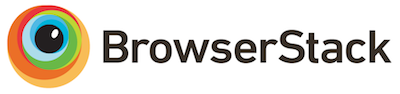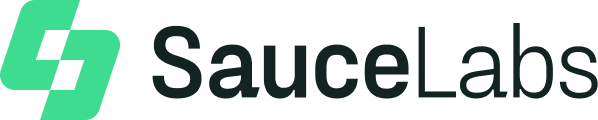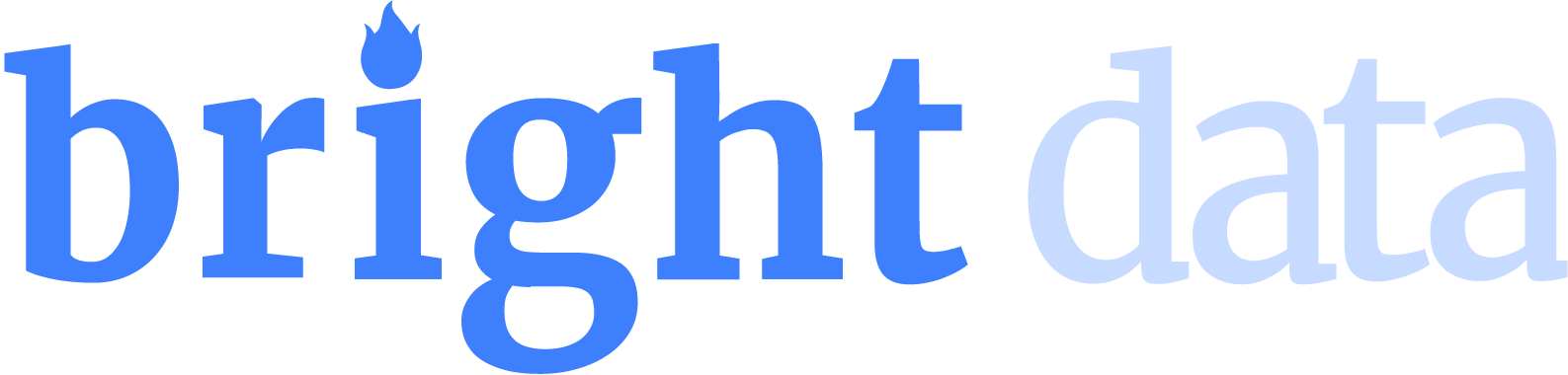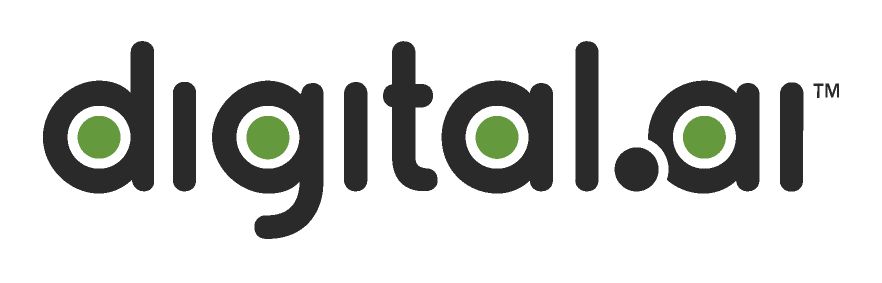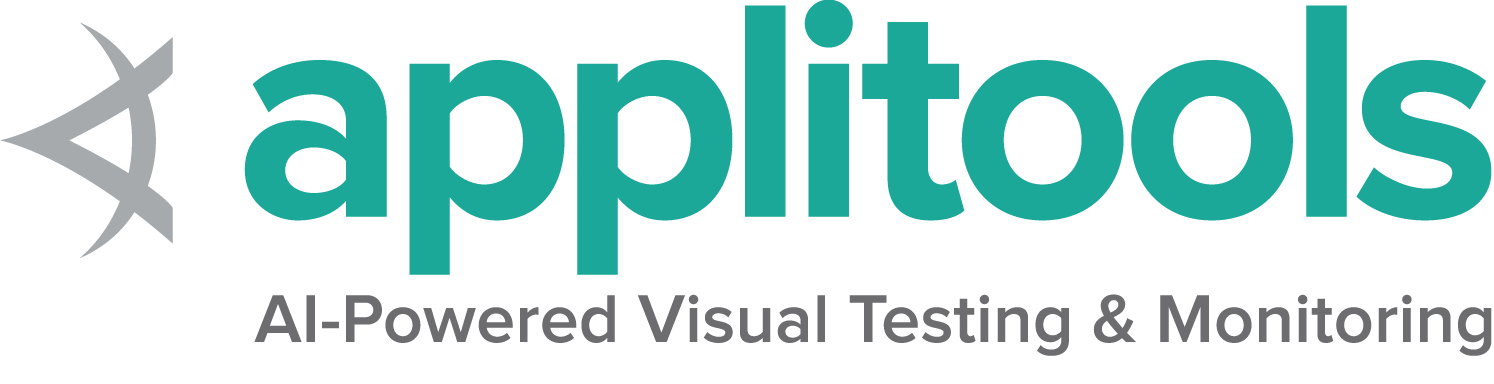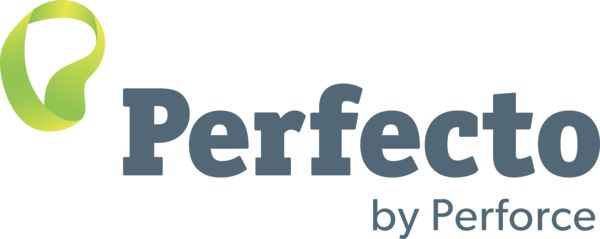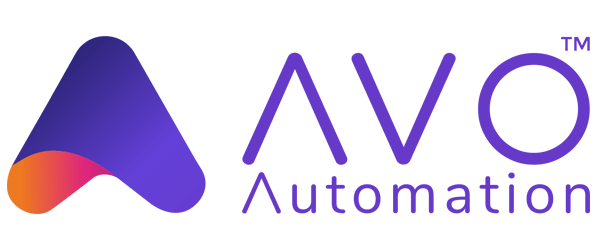What's new in Selenium Manager with Selenium 4.11.0
Categories:
As of version 4.6.0, all releases of Selenium (Java, JavaScript, Python, Ruby, and .Net) are shipped with Selenium Manager. Selenium Manager is a binary tool (implemented in Rust) that provides automated driver management for Selenium. Selenium Manager is still in beta, although it is becoming a relevant component of Selenium.
So far, the main feature of Selenium Manager is called automated driver management. I use the term management for this feature (and not just download) since this process is broader and implies different steps:
- Browser version discovery. Selenium Manager discovers the browser version (e.g., Chrome, Firefox, Edge) installed in the machine that executes Selenium. For this step, shell commands are used (e.g.,
google-chrome --version). - Driver version discovery. With the discovered browser version, the proper driver version is resolved. For this step, the online metadata maintained by the browser vendors (e.g., chromedriver, geckodriver, or msedgedriver) are used.
- Driver download. With the resolved driver version, the driver URL is obtained; with that URL, the driver artifact is downloaded, uncompressed, and stored locally.
- Driver cache. Uncompressed driver binaries are stored in a local cache folder (
~/.cache/selenium). The next time the same driver is required, if the driver is already in the cache, it will be used from there.
Drivers on the PATH
Driver management through Selenium Manager is opt-in for the Selenium bindings. Thus, users can continue managing their drivers manually (putting the driver in the PATH or using system properties) or rely on a third-party manager to do it automatically. Selenium Manager only operates as a fallback: if no driver is provided, Selenium Manager will come to the rescue. Nevertheless, Selenium Manager also helps users to identify potential problems with the drivers on the PATH.
Let’s consider an example. Imagine you manually manage your chromedriver for your Selenium tests. When you carry out this management, the stable version of Chrome is 113, so you download chromedriver 113 and put it in your PATH. Your Selenium tests execute. Everything is fine. But the problem here is that Chrome is evergreen. This name refers to Chrome’s ability to upgrade automatically and silently to the next stable version when available. This feature is excellent for end-users but potentially dangerous for automated testing. Let’s go back to the example to discover it. Your local Chrome will eventually update to version 115. And that moment, your Selenium tests will be broken due to the incompatibility of the manually managed driver (113) and your Chrome (115). That day, your test dashboard will be red due to the following error message: “session not created: This version of ChromeDriver only supports Chrome version 113”.
This problem is the primary reason for the existence of the so-called driver managers. And as of Selenium 4.11, Selenium Manager helps to understand potential issues related to the drivers in the PATH. When an incompatible driver release is found in the PATH, a warning message like the following is displayed to the user:
WARN The chromedriver version (113.0.5672.63) detected in PATH at C:\my-drivers\chromedriver.exe might not be compatible with the detected chrome version (115.0.5790.110); currently, chromedriver 115.0.5790.102 is recommended for chrome 115.*, so it is advised to delete the driver in PATH and retry
Entering Chrome for Testing (CfT)
The Chrome team started a very relevant initiative for the testing community in 2023: Chrome for Testing (CfT). CfT is a reduced release of Chrome primarily addressed to the testing use case.
One of the key differences between a regular Chrome release and CfT is that Chrome is evergreen, but CfT is not. This way, CfT allows pined browsers for testing. CfT releases are portable binaries (for Windows, Linux, and macOS) for different versions, including the stable, beta, dev, and canary channels. These releases can be programmatically discovered using the CfT JSON endpoints.
As of version 114, the chromedriver team has stopped publishing the chromedriver releases and metadata using their traditional chromedriver download repository. This way, and as of version 115, chromedriver releases can only be discovered programmatically using the abovementioned CfT JSON endpoints.
This change has been very relevant for the so-called driver managers. Luckily, Selenium already supports this new way of chromedriver discovery. The last version of Selenium Manager uses the CfT endpoints for chromedriver management. Therefore, if you are using Selenium Manager and Chrome, you must be updated to Selenium 4.11.0 to continue managing chromedriver automatically.
Automated browser management
Moreover, as of Selenium 4.11.0, Selenium Manager implements automated browser management based on CfT. In other words, Selenium Manager uses the CfT endpoints to discover, download, and cache the different CfT releases, making them seamlessly available for Selenium.
Let’s suppose we want to driver Chrome with Selenium (see the doc about how to start a session with Selenium). Before the session begins, and when the driver is unavailable, Selenium Manager manages chromedriver for us. This way, all the complexity related to CfT endpoints, driver versions, etc., is transparent, and we can rely on Selenium Manager to discover, download, and cache the proper driver for us.
In addition, and as a significant novelty starting on Selenium 4.11.0, if Chrome is not installed on the local machine when executing the previous line, the current stable CfT release is discovered, downloaded, and cached (in ~/.cache/selenium/chrome). But there is more. In addition to the stable CfT version, Selenium Manager also allows downloading of older versions of CfT (starting in version 113, which is the first version published as CfT).
To set a browser version with Selenium, we use a browser option called browserVersion. Until now, the value of this option had no effect when using the local browser since Selenium could not change what is installed in the system. But things are different with Selenium 4.11.0.
Let’s consider a simple example. Suppose we set browserVersion to 114 using Chrome options. In this case, Selenium Manager will check if Chrome 114 is already installed. If it is, it will be used. If not, Selenium Manager will manage (i.e., discover, download, and cache) CfT 114. And in either case, the chromedriver is also managed. Finally, Selenium will start Chrome to be driven programmatically, as usual.
But there is even more. In addition to fixed browser versions (e.g., 113, 114, 115, etc.), we can use the following labels for browserVersion:
stable: Current CfT version.beta: Next version to stable.dev: Version in development at this moment.canary: Nightly build for developers.
When these labels are specified, Selenium Manager first checks if a given Chrome is already installed (beta, dev, etc.), and when it is not detected, CfT is automatically managed.
Under the hood
Selenium Manager is a CLI (command line interface) tool implemented in Rust and compiled for Windows, Linux, and macOS. The Selenium Manager binaries are shipped with each Selenium release. This way, each Selenium binding language invokes Selenium Manager to carry out the automated driver and browser management previously explained.
For most users, Selenium Manager should work silently and transparently. But if you want to play with Selenium Manager or use it for your own use case (e.g., to download drivers or CfT releases), you can get the Selenium Manager binaries from the Selenium main repository.
For instance, to manage Chrome/chromedriver, the Selenium Manager command we need to invoke from the shell is the following (notice that the flag --debug is optional, but it helps us to understand what Selenium Manager is doing):
> selenium-manager --browser chrome --debug
DEBUG Checking chromedriver in PATH
DEBUG Running command: chromedriver --version
DEBUG Output: ""
DEBUG chromedriver not found in PATH
DEBUG chrome detected at C:\Program Files\Google\Chrome\Application\chrome.exe
DEBUG Using shell command to find out chrome version
DEBUG Running command: wmic datafile where name='C:\\Program Files\\Google\\Chrome\\Application\\chrome.exe' get Version /value
DEBUG Output: "\r\r\n\r\r\nVersion=115.0.5790.110\r\r\n\r\r\n\r\r\n\r"
DEBUG Detected browser: chrome 115.0.5790.110
DEBUG Reading metadata from https://googlechromelabs.github.io/chrome-for-testing/known-good-versions-with-downloads.json
DEBUG Required driver: chromedriver 115.0.5790.102
DEBUG Driver URL: https://edgedl.me.gvt1.com/edgedl/chrome/chrome-for-testing/115.0.5790.102/win64/chromedriver-win64.zip
INFO Driver path: C:\Users\boni\.cache\selenium\chromedriver\win64\115.0.5790.102\chromedriver.exe
INFO Browser path: C:\Program Files\Google\Chrome\Application\chrome.exe
In this case, the local Chrome (in Windows) is detected by Selenium Manager. Then, using its version and the CfT endpoints, the proper chromedriver version (115, in this example) is downloaded to the local cache. Finally, Selenium Manager provides two results: i) the driver path (downloaded) and ii) the browser path (local).
Let’s consider another example. Now we want to use Chrome beta. Therefore, we invoke Selenium Manager specifying that version label as follows (notice that the CfT beta is discovered, downloaded, and stored in the local cache):
> selenium-manager --browser chrome --debug --browser-version beta
DEBUG Checking chromedriver in PATH
DEBUG Running command: chromedriver --version
DEBUG Output: ""
DEBUG chromedriver not found in PATH
DEBUG Checking chrome in PATH
DEBUG Running command: where chrome
DEBUG Output: ""
DEBUG chrome not found in PATH
DEBUG chrome has not been discovered in the system
DEBUG Reading metadata from https://googlechromelabs.github.io/chrome-for-testing/last-known-good-versions-with-downloads.json
DEBUG Required browser: chrome 116.0.5845.49
DEBUG Downloading chrome 116.0.5845.49 from https://edgedl.me.gvt1.com/edgedl/chrome/chrome-for-testing/116.0.5845.49/win64/chrome-win64.zip
DEBUG chrome 116.0.5845.49 has been downloaded at C:\Users\boni\.cache\selenium\chrome\win64\116.0.5845.49\chrome.exe
DEBUG Reading metadata from https://googlechromelabs.github.io/chrome-for-testing/known-good-versions-with-downloads.json
DEBUG Required driver: chromedriver 116.0.5845.49
DEBUG Driver URL: https://edgedl.me.gvt1.com/edgedl/chrome/chrome-for-testing/116.0.5845.49/win64/chromedriver-win64.zip
INFO Driver path: C:\Users\boni\.cache\selenium\chromedriver\win64\116.0.5845.49\chromedriver.exe
INFO Browser path: C:\Users\boni\.cache\selenium\chrome\win64\116.0.5845.49\chrome.exe
Troubleshooting in the bindings
If you want to get the Selenium Manager debugging information (as shown in the section before) when using the Selenium bindings languages, you can enable the logging capabilities of Selenium. Please visit the Selenium troubleshooting page for details.
Next steps
You can trace the work in progress in the Selenium Manager project dashboard. The following features to be implemented in Selenium Manager will continue the automated browser management mechanism, this time for Firefox and Edge. Stay tuned!